How to split bills with friends on a group trip
Creating a group for your trip
Creating a group on SplitMyExpenses is the best way to manage shared expenses with friends on a trip. You can create a group (ex: Japan 2024) and invite your friends to join. You and your friends can add shared expenses to the group and SplitMyExpenses will automatically calculate who owes who what.
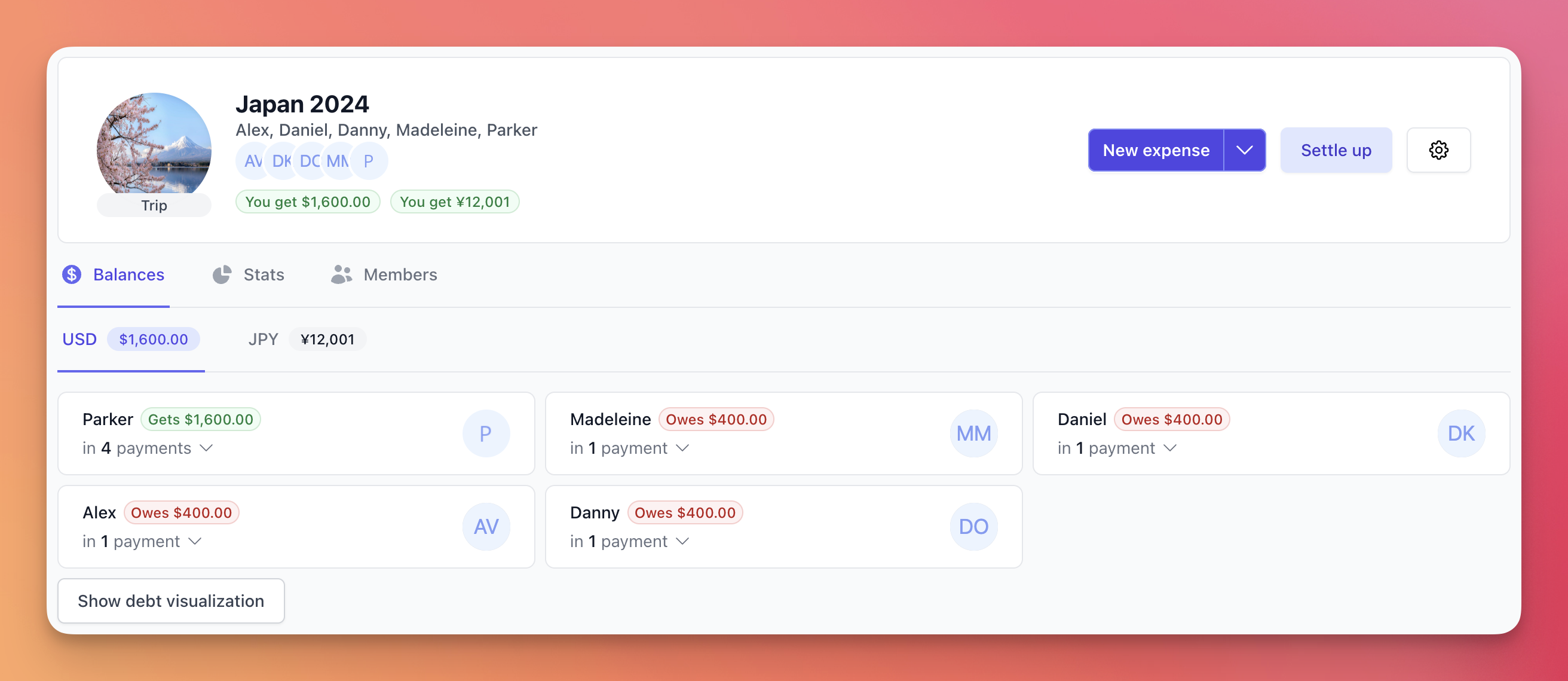
You can add unlimited expenses and unlimited members to the group, so any trip size is supported. You can even add expenses in multiple currencies to the same group!
Ditch your spreadsheets once and for all! Simply add expenses to the group and we'll handle the rest: math, graphs, stats, and more. You can even settle up the group balances with integrated payment apps (Venmo, CashApp, Zelle, PayPal, UPI), so everyone gets paid back their fair share.
How to get started:
- Sign up for a free account at SplitMyExpenses
- Create a group: name, type, default currency, and photo
- Invite your friends to the group (provide their name/email/payment service or share the group invite link for them to join by themselves)
- Add shared expenses to the group and ask your friends to do the same
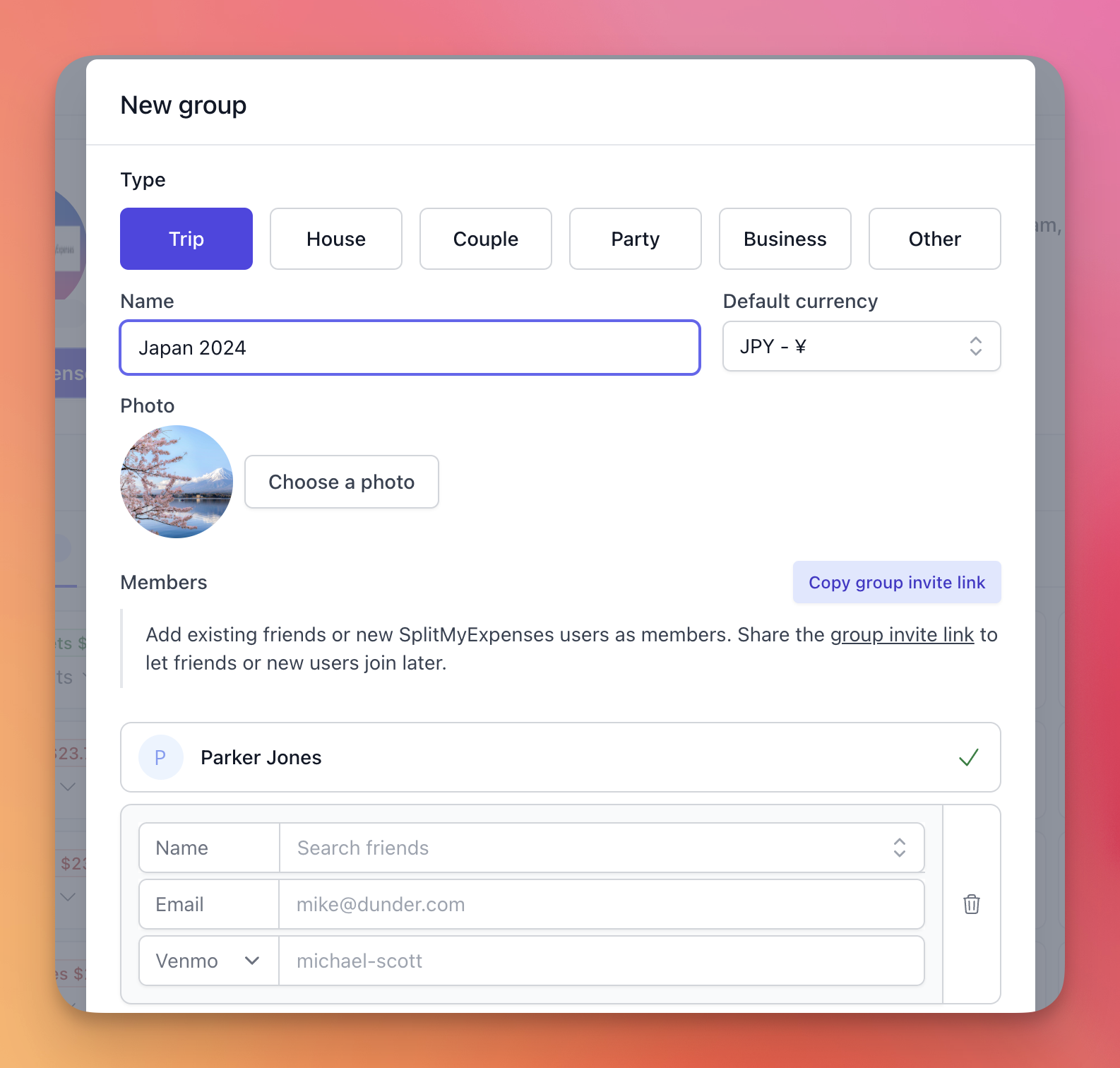
If you are coming from Splitwise, you can import your Splitwise data to SplitMyExpenses so you can create a group even faster by bringing over your friends, expenses and balances!
Adding expenses to the group
Who owes who is split per currency. SplitMyExpenses supports over 150 currencies, so you can add expenses in any currency you like. You can also add expenses in multiple currencies to the same group. There is a split type for every situation, so you can split expenses in the way that makes the most sense for your group.
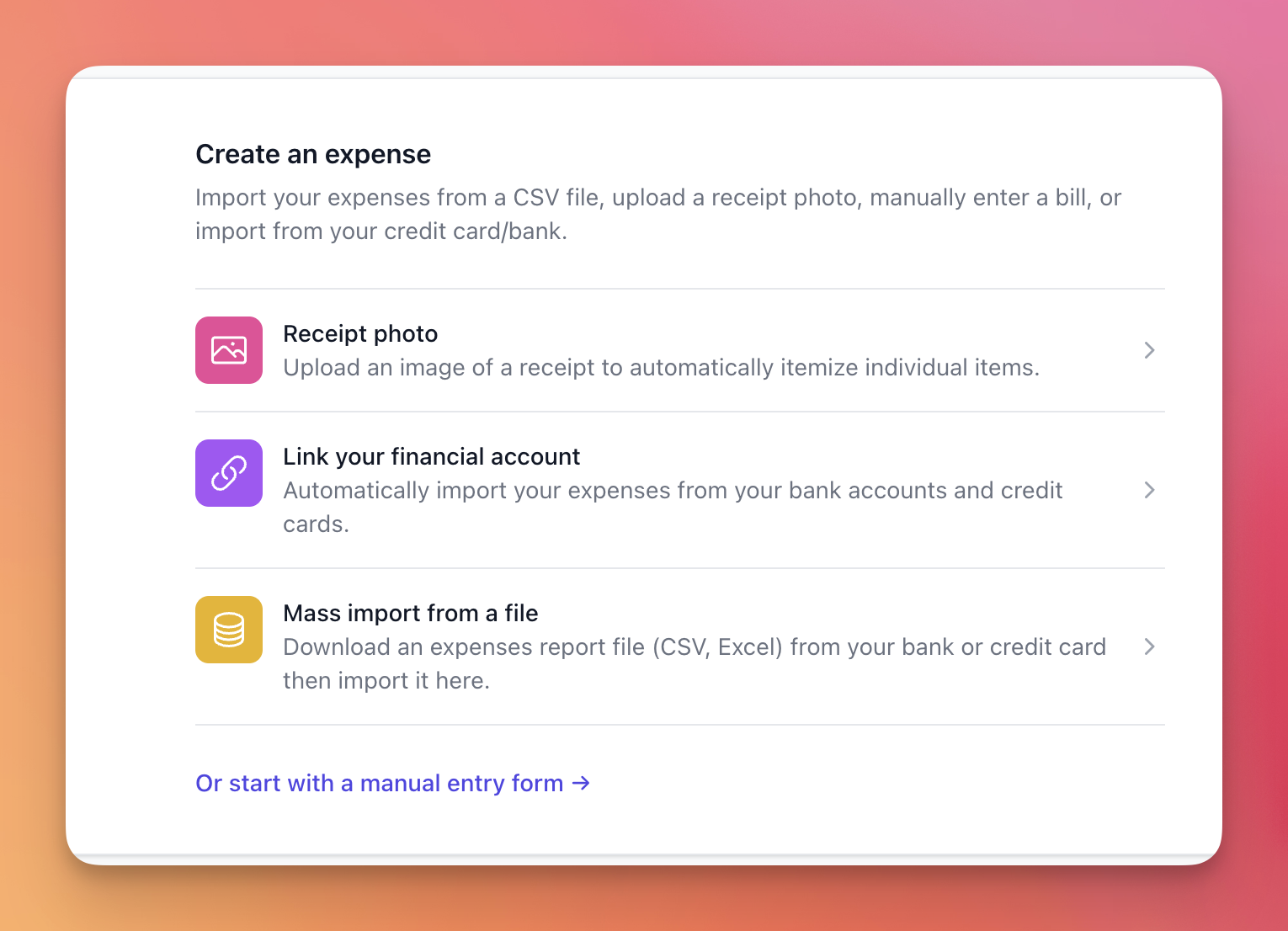
- Visit the group page
- Click New expense
- Enter the expense details: description, amount, currency, date, category (optional)
- Select who paid for the expense (one or more group members) and how much (equal/custom)
- Select how the expense should be split (equal, exact amounts, percentages, shares, adjustment, itemized)
- Select who the expense is shared with (one or more group members)
- Click Save expense

The group balance will be updated automatically, and you can see who owes who what on the group page. Repeat this process for each expense you want to add to the group.
If you are tired of typing out all your expenses, you can link your credit cards and bank accounts to SplitMyExpenses and we'll automatically import your expenses for you. You can also import expenses from a CSV file!
Settling up the group balances
Once everyone has entered in their expenses, you can settle up the balances, so everyone gets paid back their fair share. You can do this at any time, but it is recommended to do it at the end of the trip!

It's super simple and is broken down per currency. You can quickly see how much each person owes and in how many payments they will be paid back.
There is a beautiful graph representation to show debts, which helps you understand the simplified debts vs original debts. By default, all SplitMyExpenses groups have simplified debts turned on, so you don't need to worry about making wasted payments.
You can settle up in the group by paying each required payment listed in the balances grid. Once you click Settle up, you'll be taken to save the payment which will settle that debt.
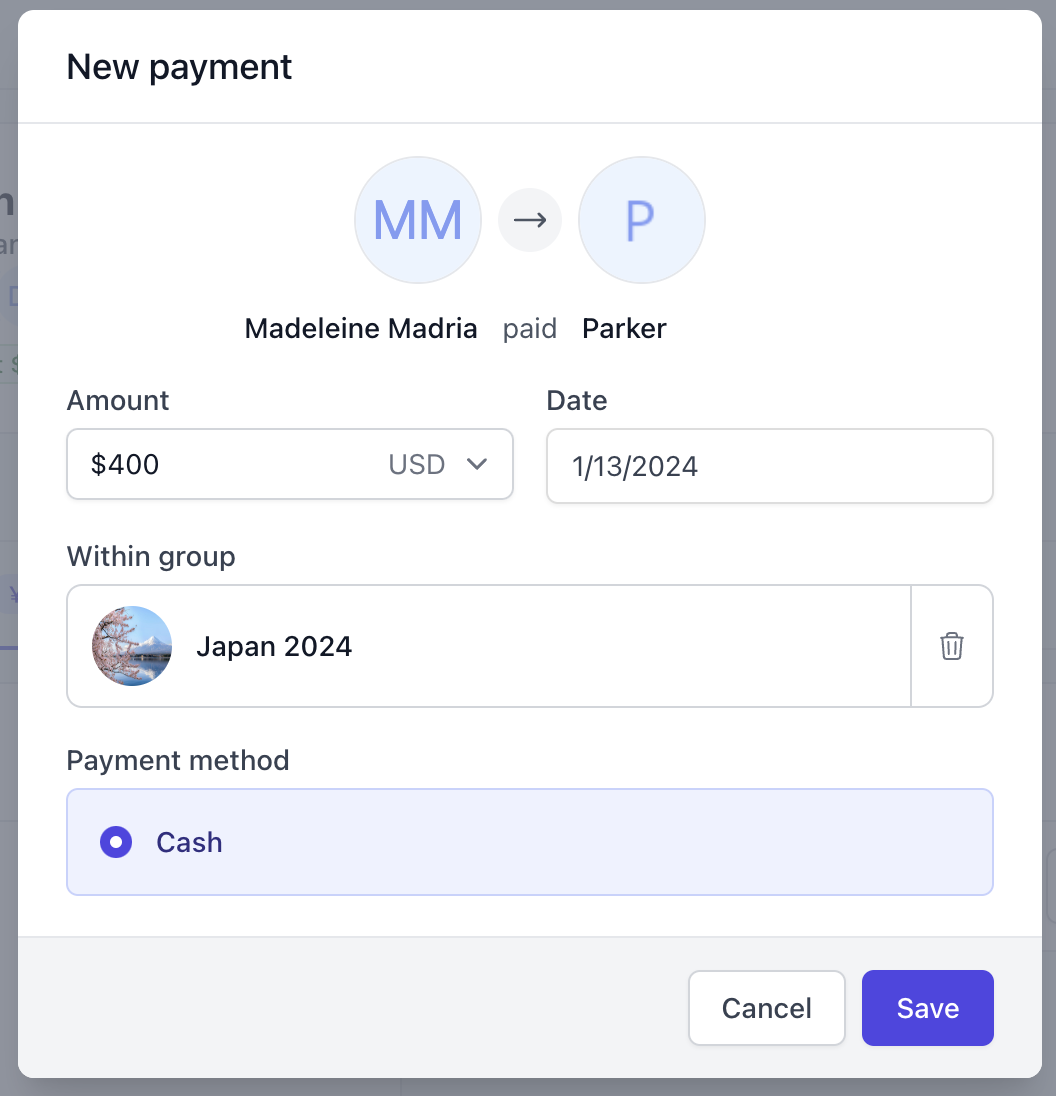
Once all the payments have been settled, the group balances will be updated and everyone will be paid back their fair share!
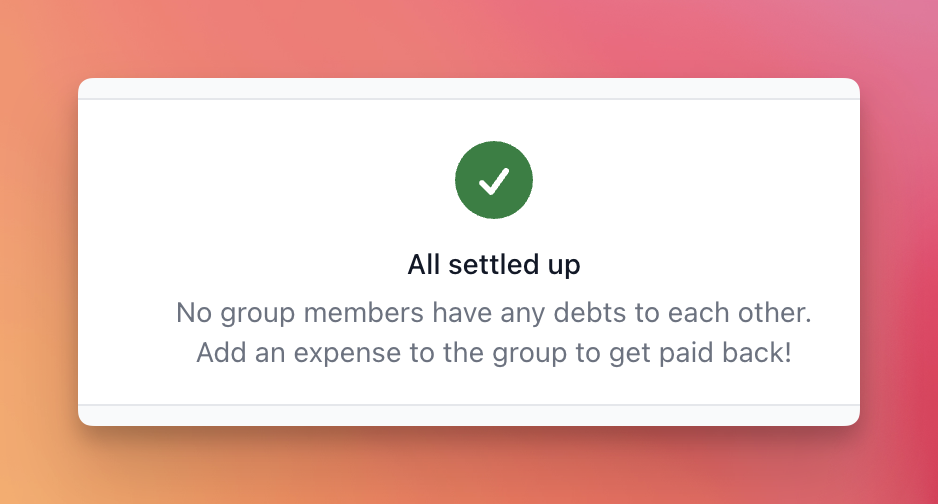
Conclusion
Take the stress out of splitting bills with Groups on SplitMyExpenses. Create a group, share the invite link, add your expenses, and settle up the balances. It's that simple! See detailed breakdowns of who owes who with easy visualizations and stats breakdowns!
If you have any questions, or you need some help, please reach out to us: support@splitmyexpenses.com.
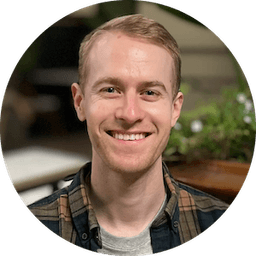
Creator of SplitMyExpenses.com